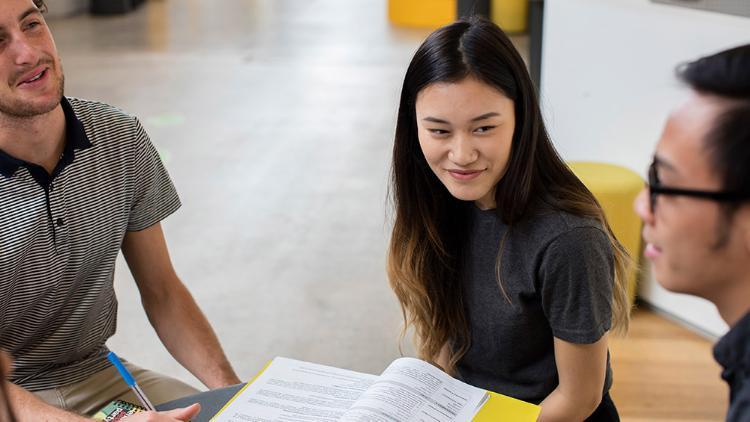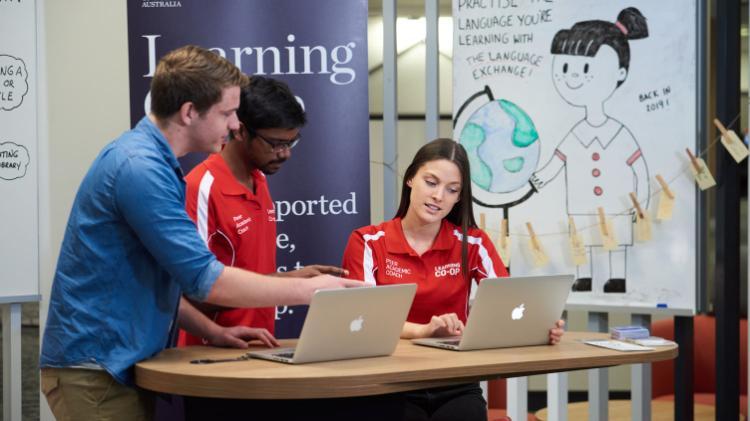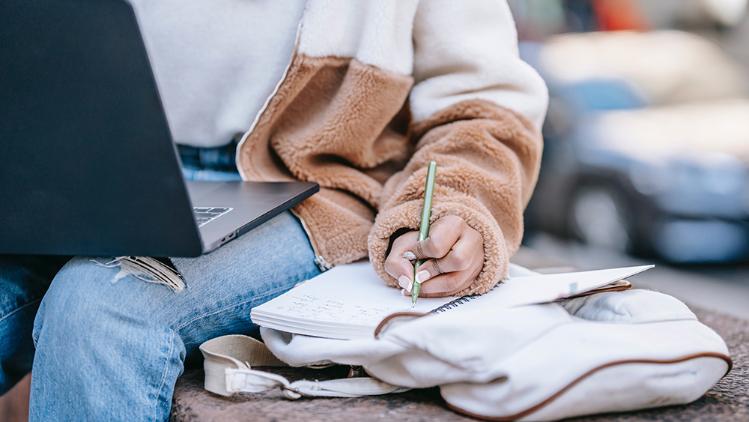Improve your academic performance and study skills by accessing UOW's extensive range of free services.
 Academic skills advice
Academic skills advice
Chat with a Peer Learning Coach or book a consultation with an Advisor and get the help you need to hit your study targets.