Quick links
The MyUOW app is the quickest way to access your SOLS, UOWMail, messages and more. MyUOW gives you easy access to relevant resources, information and functions while on the go.
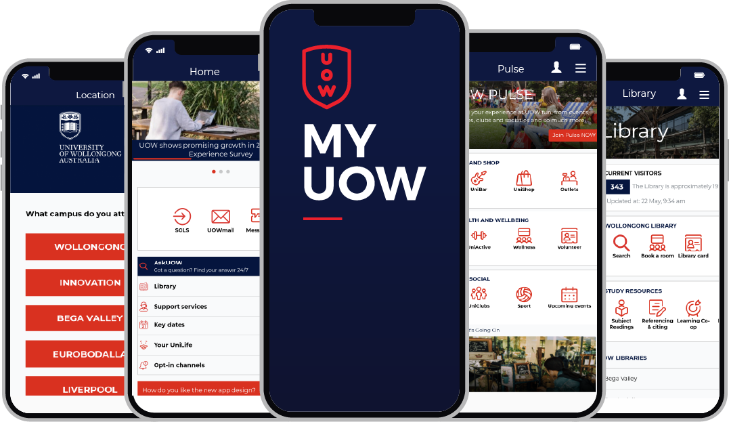
The must have UOW app.
The MyUOW mobile app is the easiest way for UOW students to stay connected to what's happening at UOW.
MyUOW is free to download from your app store and is available on both iOS and Android devices.
The MyUOW app is the quickest way to access your SOLS, UOWMail, messages and more. MyUOW gives you easy access to relevant resources, information and functions while on the go.
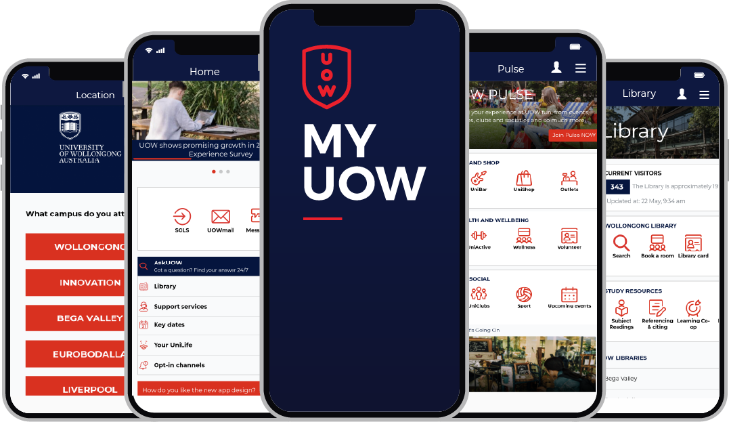
Stay up to date with the latest news, events and opportunities at UOW. With the app's opt-in message centre, you can tailor your newsfeed by subscribing to message topics relevant to you.
It's a great idea to set your subscription preferences as soon as you download the app to make sure you don't miss out on any opportunities or important information. You can manage your subscriptions by simply clicking the 'Opt-in channels' button on your home screen.
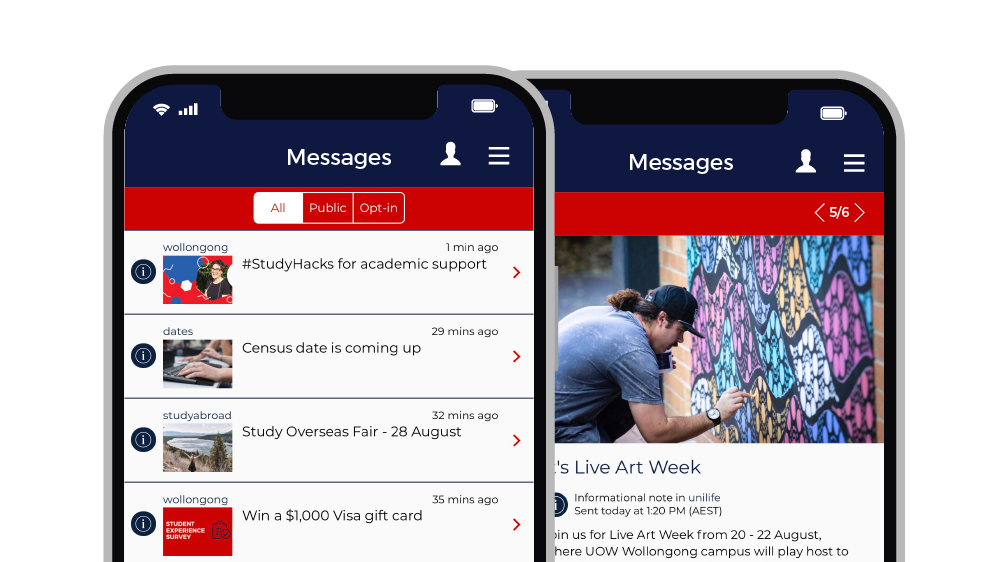
MyUOW makes finding your way around easy, with access to maps of all of our onshore campuses, as well as live parking availability and shuttle bus timetables for our Wollongong campus.
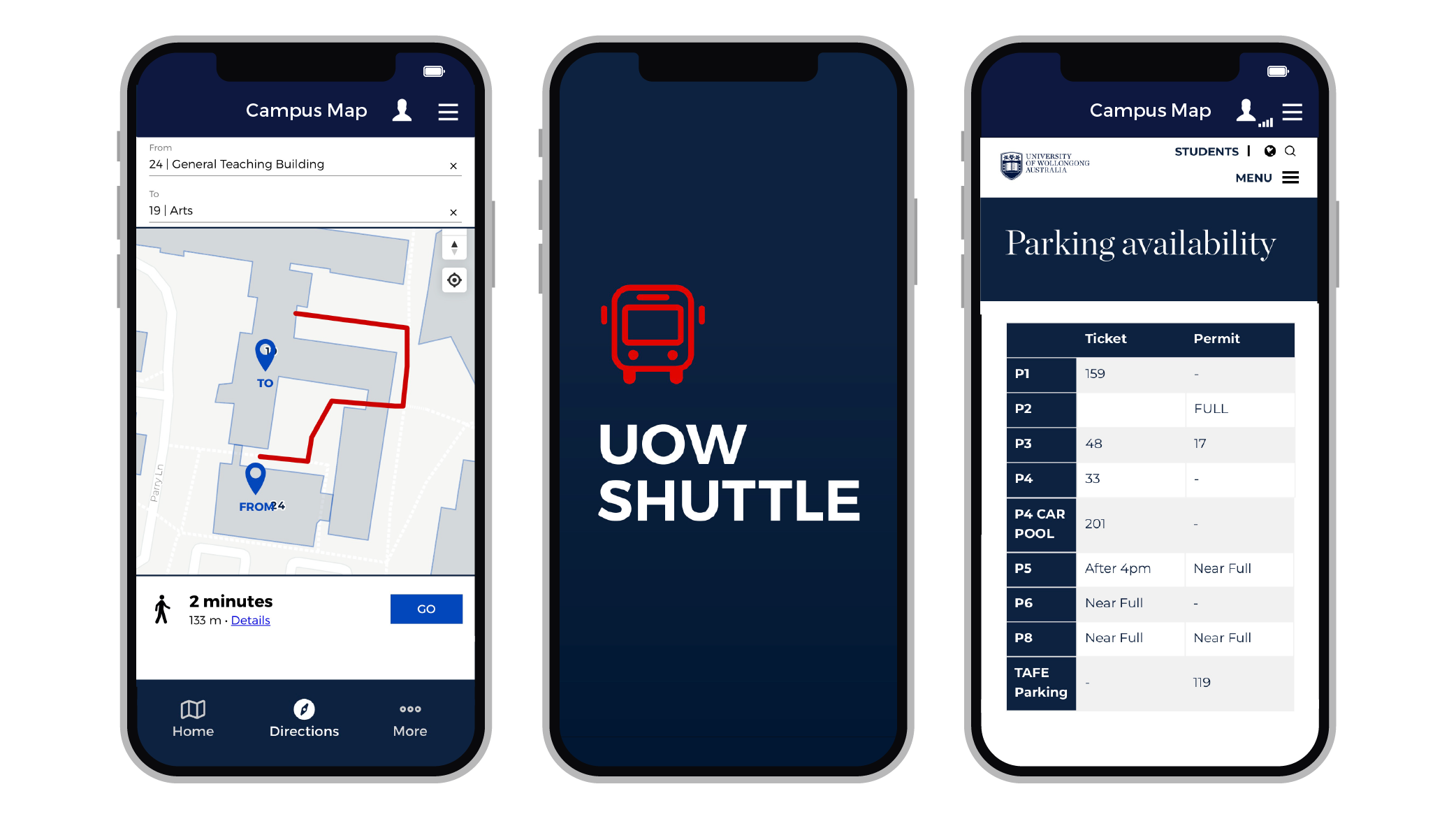
*Some functions are only available to specific campus locations.
If you are experiencing any technical issues, please contact UOW IT Support
If you are experiencing any technical issues in the app, please contact the UOW IT Support team directly on +61 2 4221 3000 and we will be happy to assist.
You can easily switch between different locations and personas by going to the head and shoulders menu in your app's top navigation on your home screen. From here you will see your current location/persona settings. Click either of these to switch.
As you will be commencing at UOW as a student, we suggest that you to select the student persona. You won't be able to use some functions of the app until you are enrolled, like logging into your SOLS account and UOWMail. But the app offers many other useful features like information on how uni works, an orientation channel as well as the latest UOW news and events.
To access the SafeZone app from within the MyUOW app you must first download the SafeZone app onto your device and register with SafeZone.
Yes. From within your app's homescreen, select the IT Support module, then select 'User account & password'. You can also manage your password by visiting the UOW IT webpage.
Push notification settings for the MyUOW app can be managed from your device's local settings menu.